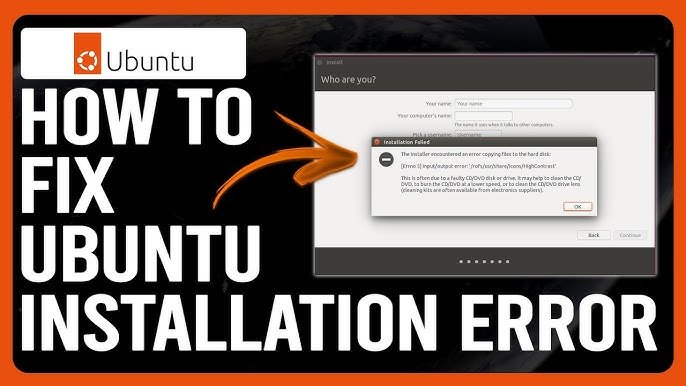Introduction: Understanding Ubuntu Install Errors
Ubuntu is one of the most popular Linux distributions, known for its stability, security, and open-source flexibility. However, many users encounter Ubuntu Install Errors during the installation process. These issues can prevent a smooth setup and leave beginners frustrated.
In this guide, we’ll discuss the common causes of Ubuntu Install Errors, their solutions, and best practices to ensure a successful installation.
Common Causes of Ubuntu Install Errors
Before fixing problems, you need to understand what triggers them. The most common reasons include:
- Hardware compatibility issues – Your PC hardware might not fully support Ubuntu.
- Corrupt installation media – Damaged USB drives or incomplete ISO downloads can cause failures.
- Incorrect boot settings – Misconfigured BIOS or UEFI settings often lead to errors.
- Partitioning problems – Wrong partition setup can block installation.
Hardware Compatibility Issues
Not all devices are Ubuntu-friendly by default. For example:
- Unsupported graphics drivers (NVIDIA, AMD)
- Very old or very new hardware
- Legacy BIOS and UEFI conflicts
Solution:
- Check Ubuntu’s official system requirements before installation.
- Update your BIOS and ensure compatibility mode is correctly configured.
Corrupt or Improper Installation Media
A corrupt ISO file or a poorly created bootable drive is a major reason behind Ubuntu Install Errors.
Checklist for Reliable Media:
- Always download the ISO from the official Ubuntu website.
- Verify the file using SHA256 checksum.
- Use trusted tools like Rufus (Windows) or balenaEtcher (Linux/Mac) to create the bootable drive.
Incorrect Boot Settings
If your system is set up incorrectly in BIOS or UEFI, installation will fail.
Fix:
- Enable UEFI mode if your disk uses GPT.
- Disable Secure Boot (it often blocks Ubuntu).
- Set USB or DVD as the first boot device.
Partitioning Problems
Ubuntu requires properly configured partitions. Common issues include:
- No root (“/”) partition
- Wrong file system format
- Insufficient space
Recommended Partition Setup:
| Partition | Size | File System |
|---|---|---|
| Root (/) | 25 GB+ | ext4 |
| Swap | 2–4 GB | swap |
| Home | Remaining | ext4 |
Frequent Ubuntu Install Errors and How to Fix Them
1. “No Bootable Device Found” Error
Cause: Boot order or missing bootloader.
Solution:
- Enter BIOS and set USB as primary boot device.
- Check if your disk uses GPT (enable UEFI) or MBR (enable Legacy).
2. “Unable to Install GRUB” Error
GRUB is Ubuntu’s bootloader. If it fails, the OS won’t start.
Fix:
- Boot into Live Ubuntu mode and run:
sudo grub-install /dev/sdX
sudo update-grub
3. Filesystem Errors
Cause: Corrupt partitions or interrupted installation.
Solution:
- Boot from Live USB and run:
fsck /dev/sdX
Best Practices to Avoid Ubuntu Install Errors
To prevent installation issues in the future, follow these tips:
- Use official ISO files only.
- Keep your BIOS/UEFI updated.
- Disconnect unnecessary external drives during installation.
- Double-check partitions before continuing.
Internal & External Resources
- Internal: You can also read our guide on Top Linux Commands for Beginners for post-install setup tips.
- External: Visit the Ubuntu official installation guide for complete instructions.
Conclusion: Successfully Overcoming Ubuntu Install Errors
Dealing with Ubuntu Install Errors can be frustrating, but most issues are preventable or easily fixable. By ensuring hardware compatibility, creating proper bootable media, and configuring the right settings, you can enjoy a smooth Ubuntu installation.